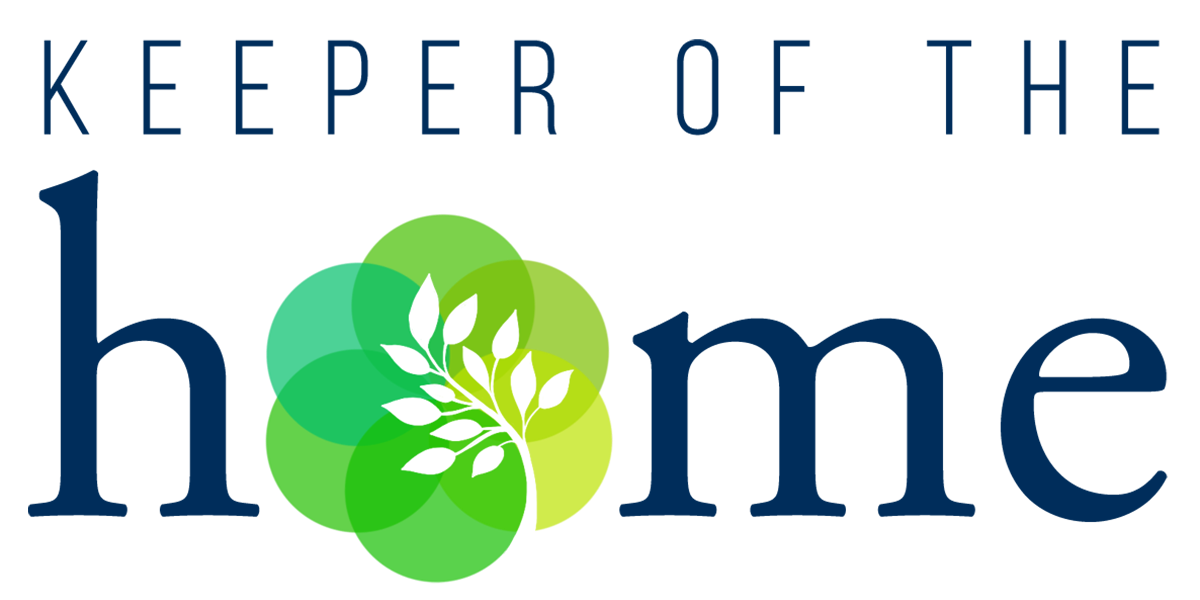How to Whitelist Emails
Most email services are quite zealous in selecting emails they suspect are junk or spam. Please find your email application below and follow the instructions to ensure you receive everything you signed up for!
Gmail (on desktop):
- In your inbox, locate an email from Kresha at Keeper of the Home.
- Drag this email to the “primary” tab of your inbox.
- Our emails should now land in your Primary folder in the future.
Gmail (on mobile):
- In your inbox, locate an email from Kresha at Keeper of the Home.
- Click the three dots at the very top right of your screen.
- Select “Move to…” >>> then select “Primary.”
- Our emails should now land in your Primary folder in the future.
Yahoo! Mail
When opening an email message, a “+” symbol should display next to From: and the sender’s name. Select this and an “Add to contacts” pop-up should appear. Select “Save.”
If you do not see an email from Kresha at Keeper of the Home in your inbox…
First, check your Spam Folder. If an email from Kresha at Keeper of the Home is there:
- Open the email.
- Click the “Not Spam” button on the top toolbar.
To ensure delivery: Create a filter to automatically send email from Kresha at Keeper of the Home to your inbox.
- Move your mouse over or tap the Gear icon in the top right navigation bar.
- Select Settings from the list that drops down.
- Choose Filters located on the left side of the page.
- Click the Add button on the Filters page.
- Create a name such as Whitelist in the Filter name field.
- In the From field leave the default contains selected.
- Enter our email address support@nourishingjoy.com in the text box next to Contains…
- Choose the destination folder to which you would like the message delivered. For example: Inbox.
- Click or tap Save…
- You will see in the next screen – Deliver to Inbox if From contains Kresha at Keeper of the Home –
- Click or tap Save on this screen.
- You will be returned to your Yahoo! Inbox.
Outlook 2003 & Later
- Right-click on the message in your inbox.
- Select “Junk E-mail” from the menu.
- Click “Add Sender to Safe Senders List.”
Is your email client or spam filter not listed?
If Kresha at Keeper of the Home is being filtered, try adding support@nourishingjoy.com to your Address Book or Contact list.
If messages continue to be sent to your junk or spam folder, contact your ISP or spam filter application support and ask how to whitelist support@nourishingjoy.com.